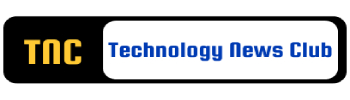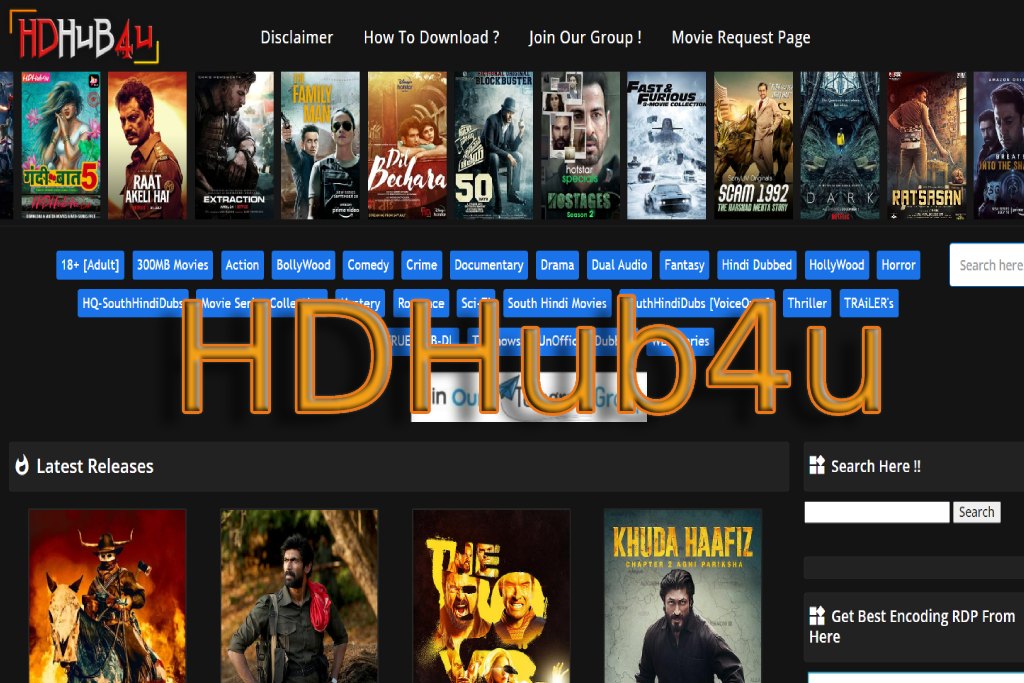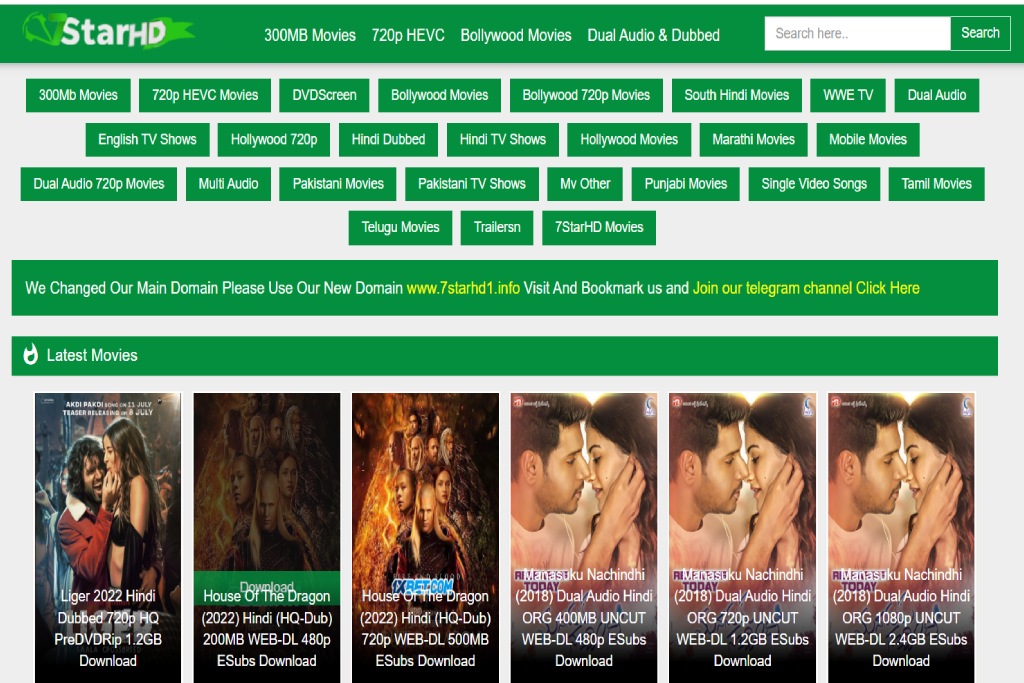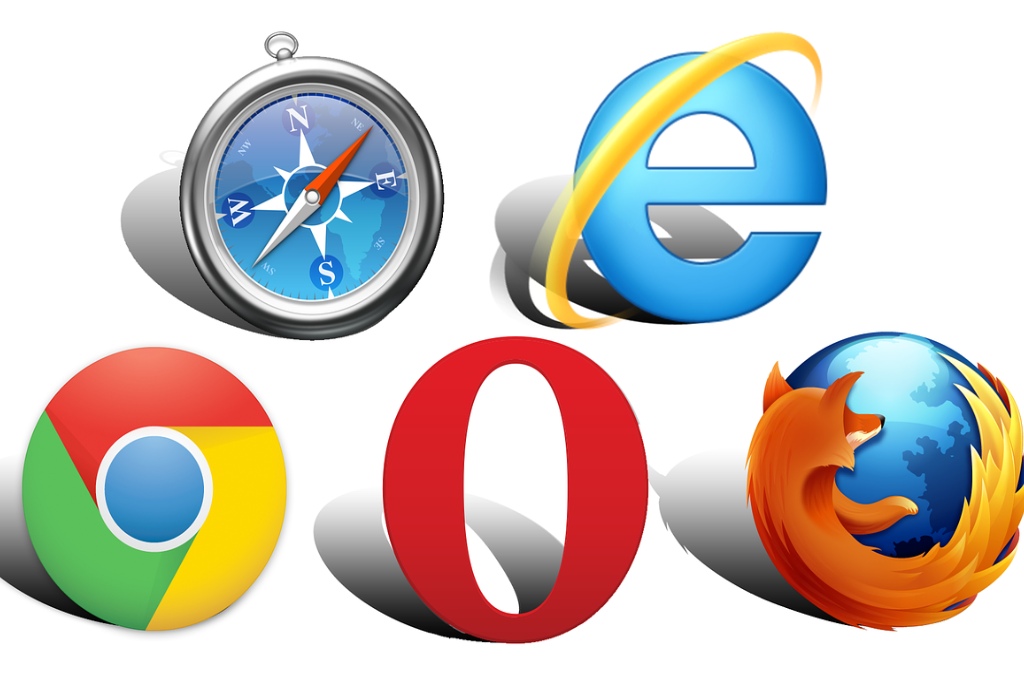How To Quickly Transfer Text Between Android And Windows?
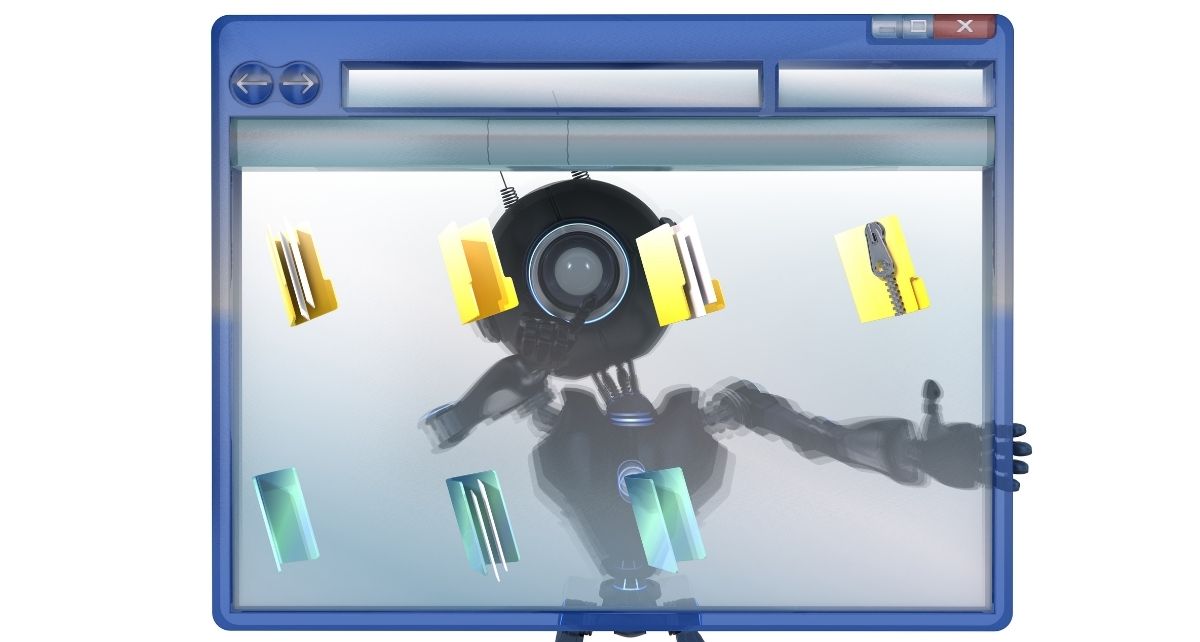
Use The Microsoft SwiftKey Keyboard
Microsoft SwiftKey Keyboard is one of the best third-party software keyboards, and it has an intuitive and modern design and several useful features. And one of the features we consider added is the ability to sync your inbox between your Android device and your Windows 10 or Windows 11 computer.
The shared clipboard allows you to quickly and conveniently transfer text that you copy on an Android device and paste it into Windows or vice versa. This feature can be found in specific cases where you are looking at something on your phone and would like access to it on your computer.
This can be solved, for example, with a note-taking application, but connecting devices via a shared mailbox thanks to the SwiftKey keyboard can be a faster and more convenient solution for many.
How To Set Up A Shared Mailbox Between Android And Windows?
The shared Mailbox must be manually activated on Windows and Android devices in the SwiftKey Settings.
In the case of Windows, the condition for Windows 10 with the update is October 2018 or later, resp. Windows 11. In Settings> System, find Mailbox and turn on Sync on multiple devices.
Also, check your SwiftKey settings. Make sure you have the latest version of the Google Play store installed on your phone. Then go to Keyboard Settings> Advanced Input> Mailbox and enable the Mailbox History Sync feature.
If you have a shared mailbox set up in both Windows and Android, you can try copying the text to your computer – it should appear in the Mailbox on the SwiftKey keyboard almost immediately. You can also try transferring the text in the opposite direction, which should work directly and without problems.
Note that both devices need to be connected to the Internet for the Shared Mailbox to work correctly. Microsoft SwiftKey Keyboard is also available for iOS, but only the Android version supports shared Mailbox.